Add costs
Introduction
The Akkuro platform allows you to add costs to any existing loan in the system. These costs might be related to administration costs, late fees, or other penalties.
Add costs
From the Loan 360° overview page, by clicking on the ‘Actions’ button in the top right corner and selecting ‘Add cost', you can add extra costs on an existing loan. These costs will be added as one-time lumpsum on a future cashflow date.
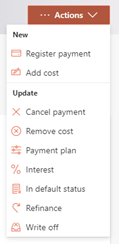
Once that is selected, you will have to fill out a few properties related to the additional costs, as described below.
Effective date
You can select whether the added costs will apply to a date in the past or to a future date. This date must be after the disbursement (settlement) date and last paid payment, but it can be before or on the next (re)payment date of the expected cashflow.
When the date is selected, the system will expect that these costs be paid on this effective date and the costs will be added to a future expected cashflow. If the effective date is not an existing expected cashflow date, then a new cashflow line will be added to the loan with the effective date of the new costs.
If at the end of the effective date, a payment was not registered for this amount, the loan will go into default, taking into account a set tolerance period.
Note: The tolerance period is the grace period after a payment is missed but before the first penalties are applied or the loan goes into default.
Amount
The amount of the costs which are being added to the loan.
Include in pay-up value
If you enable this toggle, the cost will be added to the pay-up value of the loan. Otherwise, if disabled, the added cost will be ignored if the loan is paid-up early.
Cost item
You will have to select the cost item type from a predefined list to indicate what sort of cost is being added to the loan. This cost item type is just a tag for book-keeping purposes & does not affect the functionality of the loan or how the cost is applied to the loan. The list of cost item types can be created and maintained in the Configuration Portal.
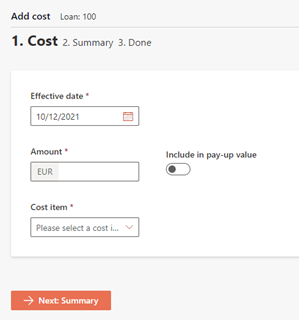
Depending on the configuration of the ‘Add Costs’ process in the Configuration Portal , once you confirm the changes, they will either be implemented immediately, or an Approval Task will be created where a second user needs to confirm the changes. More information on the Approval Tasks can be found under Task management.
The costs have now been added to the loan and can be seen under the expected cashflows and on future payments dates.
Updated 10 days ago