Drawdown
Introduction
The Akkuro platform allows you to drawdown on a revolving credit loan using the portal. A drawdown is essentially the withdrawal of the funds from the revolving credit facility, but the timing and amount is decided by the borrower. The borrower has the ability to drawdown/withdraw, repay, and drawdown again.
Until you do a drawdown on a revolving credit, it will not be possible to execute certain actions on the loan, such as register payment, cancel payment, change payment plan, etc.
Drawdown
From the Loan 360° overview page of a revolving credit, by clicking on the ‘Actions’ button in the top right corner and selecting ‘Drawdown', you can do a drawdown of the limit on the revolving credit.
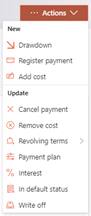
Once that is selected, you will have to fill out a few properties related to the drawdown, as described below.
Effective date
This is the date when the drawdown is executed. It is set to today’s date and disabled.
Principal drawdown amount
The amount of principal that will be withdrawn from the loan. This amount will lower the available limit of the revolving credit respectively.
If only a fee is being withdrawn, this amount can be zero.
Fee amount
The amount that will be drawdown as a fee on the loan. The drawdown fee will be divided across the cashflows based on the repayment type that was defined when the revolving credit was created (i.e., fixed term or fixed amount).
Just like a regular (principal) drawdown, a drawdown fee will also lower the available limit of the revolving credit.
Drawdown Fee Example:
Consider a fixed term revolving credit with a limit of €1000 and 10 payment periods. A drawdown fee of €100 will result in 10 repayment cashflows of €10 each which will be mapped under ‘fee amount’ of each cashflow. In addition, the available limit of the revolving credit will be become €900 until repayments are made.
Cost item type
You will have to select the cost item type from a predefined list to indicate what type the fee drawdown will be stored as. This property is only required if the fee amount is greater than zero.
This cost item type is just a tag for book-keeping purposes & does not affect the functionality of the loan or how the cost is applied to the loan. The list of cost item types can be created and maintained in the Configuration Portal .
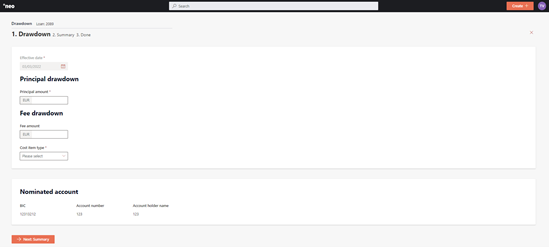
After you have entered all the properties of the drawdown, you will be brought to a follow-up page where you will define the account(s) to which the drawdown amount will be paid out (disbursed). The disbursement can be sent to one or multiple external accounts, including the nominated account indicated on the previous step.
After inputting the drawdown details, you will have to review the details on a summary page, then confirm the change.
Depending on the configuration of the ‘Drawdown’ process in the Configuration Portal , once the changes are confirmed, they will either be implemented immediately, or an approval task will be created where a second user needs to confirm the changes. More information on the approval tasks can be found under Task Management .
The drawdown will be visible on the Loan 360° page under ‘Details’>‘Payments’, and the generated repayment cashflows under ‘Details’>‘Cashflows’. In addition, the payment status of the loan will now be updated, as well as the used/unused limit.
Updated 10 days ago