View a company
Introduction
In the Client Service Portal, you can view and edit company details anytime you need. When you open a company profile, for instance from a Search result list, a Company 360° page is opened.
The Company 360° gives an overview of the most important information of the client, such as their contact information, open tasks, products and any additional documents or details that are saved to the person’s profile.
Each of these sections are described in further detail below.
Company summary
The summary displays the legal form, incorporation information and registration number of the company.
Additional information can be found by clicking ‘Details’, which contains all other general, contact, address, and CDD/KYC data that have been saved to the profile.
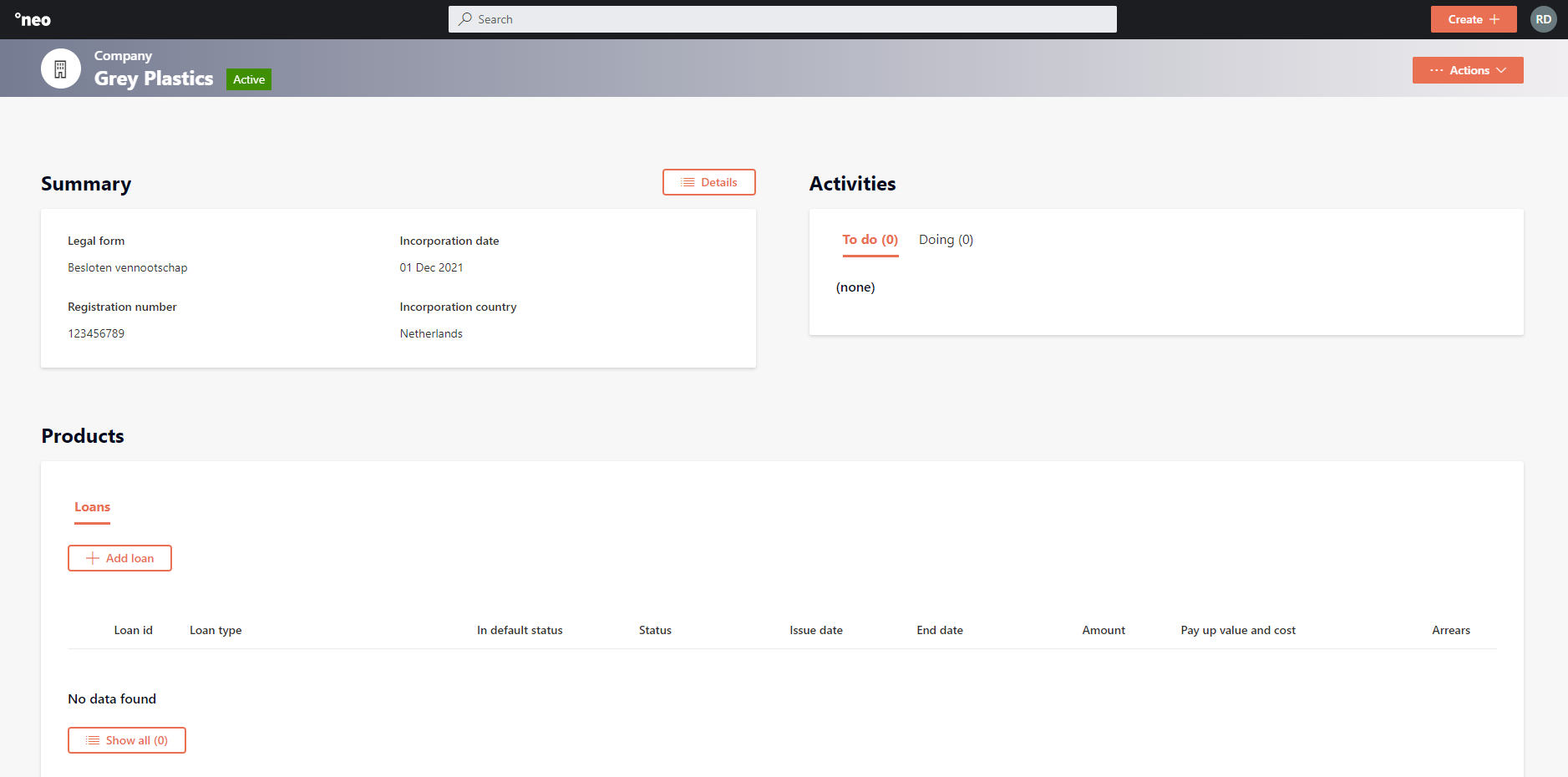
Activities
The activities section displays all the Open (To do/Doing) Tasks related to this company. This allows you or other users to complete open tasks directly while on the company’s profile instead of having to navigate back to the dashboard. For more information on tasks see Task management.
Products
Under the products section, you can find all the financial products the company has linked to their profile. By default, the top five products per product type (e.g., Loan) are displayed. By clicking ‘Show all’, the full list of products will be displayed.
The products section only displays the summary information of each product (e.g., product ID, status, currency, amount). The full details of an individual product can be seen by clicking on the specific Loan ID.
Details
The details section displays a person’s documents, e-mails, relations, and all historic (completed) processes.
For more information see:
Updated 26 days ago