Cancel payment
Introduction
The Akkuro platform allows you to cancel payments that were previously registered on an existing loan in the system. All payments that are cancelled will be reflected in the Payment status details, expected cashflows, and payments history of the loan.
Cancel Payment
From the Loan 360° overview page, by clicking on the ‘Actions’ button in the top right corner and selecting ‘Cancel payment', you can cancel payments that were previously registered.
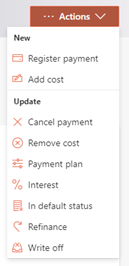
Once that is selected, you will be shown all of the payments that are registered on the loan. However, you only be able to cancel one payment at a time, starting with the most recent one.
Note: Payments can only be canceled from newest to oldest.
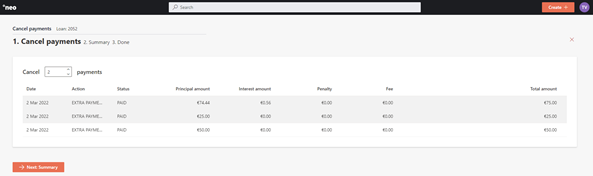
After selecting the payment you wish to cancel, you will have to review the details on a summary page, then confirm the change.
Depending on the configuration of the ‘Cancel Payment’ process in the Configuration Portal , once you confirm the changes, they will either be implemented immediately, or an Approval Task will be created where a second user needs to confirm the changes. More information on the Approval Tasks can be found under Task Management .
The payment has now been cancelled and will show a cancelled status under ‘Details’>’Payments’. In addition, any cashflows that were paid off with the payment will now change their status from paid to unpaid.
Updated 10 days ago