View an account
Introduction
In the Client Service Portal, you can view and edit account details anytime you need. When you open an account, for instance from a Search result list or from a person’s/company’s profile, an Account 360° overview page is opened.
The Account 360° gives you an overview of all the properties, movements and other applicable details of the account.
Each of these sections are described in further detail below.
Account summary & details
The first section of the account overview is the account summary & details section.
The account summary give you the basic information on the account, such as the owners, feature, balance, accrued interest rate and account identifiers/
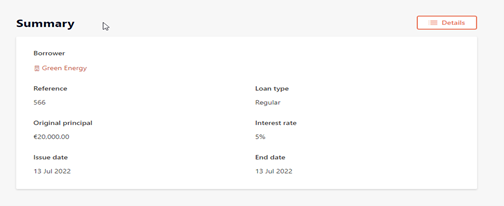
By clicking the ‘Details’ button, you are able to see further information for the account, including some of the basic information from the product template in the Configuration Portal.
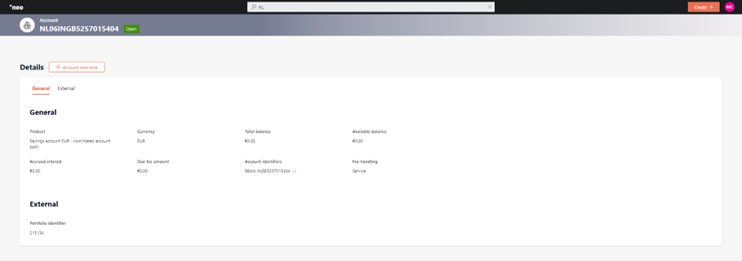
Activities
The activities section displays all the Open (To do/Doing) Tasks related to this account. This allows you or other users to complete open tasks directly while on the Account 360° instead of having to navigate back to the dashboard. For more information on tasks see Task management.
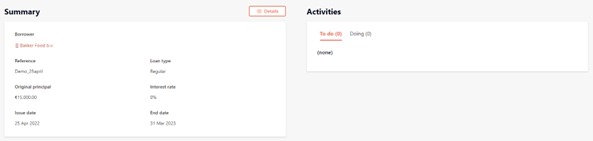
Movements
In the Movements an overview of all movements on the selected account are displayed.
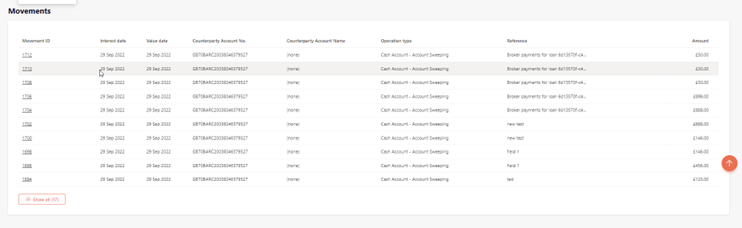
By clicking on the movement a sidepane with movement details is opened:
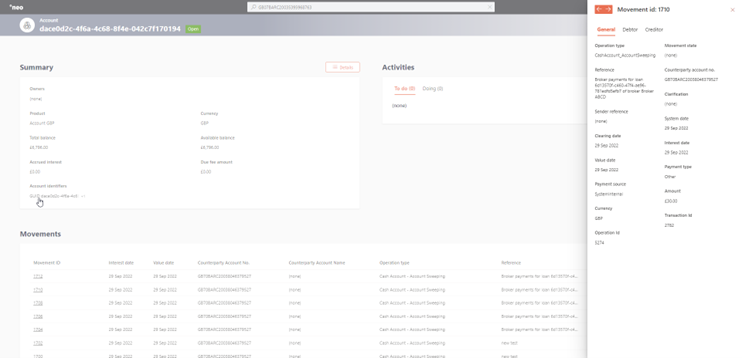
In case an account has more than 10 Movements the Show all button is displayed (see above). By clicking on ‘Show all’ you will be redirected to a movement overview screen. Here you can filter and sort the movements.
WHAT’S NEXT
Tell your users what they should do after they've finished this page
Updated 10 days ago