Custom fields
Introduction
Custom fields allow you to create additional data fields to register information that cannot otherwise be registered in the standard fields provided by °neo. As an example, if you are required to register the client's favorite job title and salary, custom fields can be created to register this information.
Setting up custom fields
Custom fields in °neo are managed as a configuration item and consist of entities, sections and custom fields.
To set up a new set of custom fields, you can navigate to the configuration items using the action menu in the top right corner of the Configuration Portal, clicking on ‘Configuration Items’, then clicking ‘New’ > ‘Custom fields’.

From here you will be asked to define a number of properties based on how you wish to set up your custom fields.
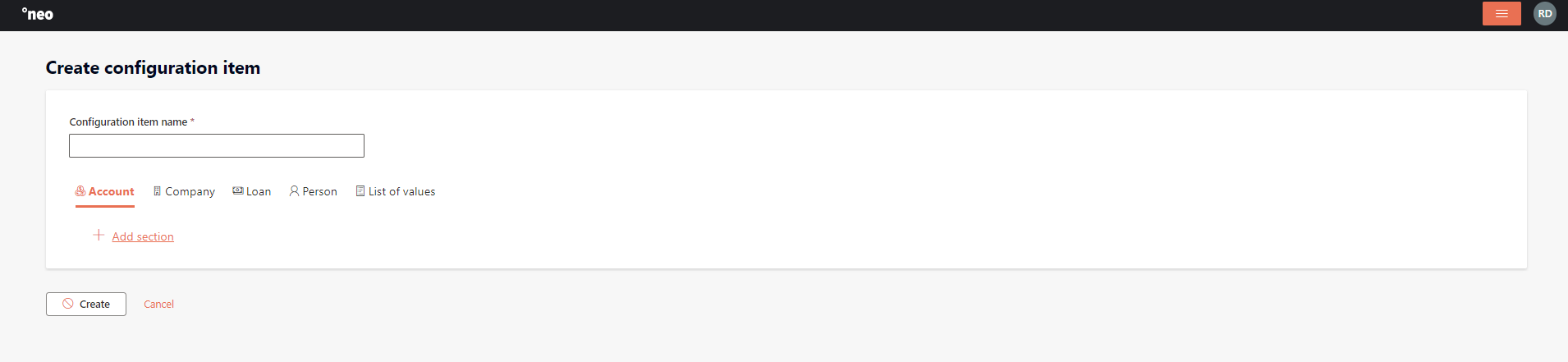
Entities
Currently, custom fields are supported for the following entities:
- Persons
- Companies
- Loans
- Accounts
Sections
A section is a collection of one or more custom fields. Sections can be used to group custom fields, for instance a section for ‘employment details’ which will include job title and salary custom fields.
For each entity, up to five sections can be added. Sections can be moved left and right, and be deleted. Deleting a section will disable all custom fields on that section.
Note: Sections cannot be moved between entities.
List of values
For custom fields of the type dropdown, it is possible to create and maintain a list of values. A custom field can use one list of values, a list of values can hold multiple values. The list of values can be used for custom fields on all entities.
Each list of values requires a name and an unique key. Each list can contain multiple values. The value and key are mandatory. Once the configuration item is completed, the keys cannot be changed anymore.
Once the configuration item is completed, lists and values cannot be deleted anymore, but the can be disabled.
Custom fields
°neo distinguishes between enabled and disabled custom fields. An enabled custom field will be visible on the Client Service Portal on the entity for which the field is defined. A disabled custom field will not be visible in the Client Service Portal.
Note: Custom fields cannot be moved between entities.
Each custom field you created has the following characteristics:
Type
The following types are available for custom fields:
- Integer
- String
- Date
- Checkbox (boolean)
- Dropdown
- Dropdown multi-select
Once the configuration item is completed, the type cannot be changed anymore.
Label
The label is the visual name of the custom field on the customer service portal.
Key
A unique key (across all custom field configuration items) is required for each custom field. Once the configuration item is completed, the key cannot be changed anymore.
Mandatory
Check-box to indicate if a field is mandatory on the entity. If the field is mandatory, it cannot be read only.
Read-Only
Check-box to indicate if a field is read only on the entity. If the field is read only, it cannot mandatory.
List of values (for type dropdown (multi-select) only)
Pick an enabled list of values for the dropdown field. Once the configuration it completed, it is not possible to change the list of values on a specific custom field.
Enabled custom fields
Custom fields that are in a status enabled are visible on the Client Service Portal. The following actions can be performed on an enabled custom field:
- Update
- Copy
- Disabled (will move the custom field to the disabled custom fields list)
- Delete (only when the custom field was created as part of the configuration item)
Disabled custom fields
Custom fields that are in a status disabled are not visible on the Client Service Portal. A disabled custom field can always be enabled on any of the sections on the entity for which it was defined.
Updated 20 days ago