Register payment
Introduction
The °neo platform allows you to manually register payments to any existing loan in the system. All payments that are registered will be reflected in the Payment status details, expected cashflows, and payments history of the loan.
Register a payment
From the Loan 360° overview page, by clicking on the ‘Actions’ button in the top right corner and selecting ‘Register payment', you can register a payment on the loan.
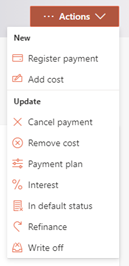
Once that is selected, you will have to fill out a few properties related to the payment being registered.
Payment date
This is the date on which the payment is registered. It is set to today’s date and disabled.
Amount
You must enter the amount of the payment.
Payment type
Optional to select the payment type from a predefined list to add more context on the payment. Will be applicable for the part which is paid extra then what is due for this day. For example, is the payment principal only, or to cover the full next expected cashflow, etc. The definitions & functionality of all the payment types can be found in the Configuration Portal.
External payment details
Optionally you can provide the details of the payment as they are registered in your external payments system, such as the external payment id, date, and source. These fields will be visible on the Loan 360° and in reporting to allow for easier reconciliation of payments between neo and your external payments system.
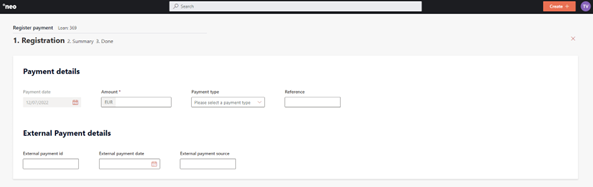
After entering all the information, you will have to review the details on a summary page, then confirm the change.
Depending on the configuration of the ‘Register Payment’ process in the Configuration Portal, once the changes are confirmed, they will either be implemented immediately, or an approval task will be created where a second user needs to confirm the changes. More information on the approval tasks can be found under Task management.
The registered payment will now be visible on the Loan 360° page under ‘Details’>’Payments’ and captured in the Payment status details.
Updated 23 days ago