Create a company
Introduction
In the Client Service Portal you have the ability to create new clients in the system so that you can open products for them or service their relations. This section describes the steps to create a new company in the portal, although client can refer to both persons and companies.
A company is represented by a set of standard data fields (e.g., name, legal form, registration number) that are available by default in Core Banking. However, Core Banking also gives you full flexibility to define which data fields are mandatory, or to create additional custom fields that better align to your business needs. This configuration of company data can be managed in the Configuration Portal, where you can define the required data fields and custom fields. More information can be found on this under the Configuration Portal > Configuration items section.
Create a company
To create a new company, you start from the Dashboard homepage of the Client Service Portal.
From the Dashboard, you click on 'Create' and select 'Company'. This will bring you to a ‘Create Company’ page.
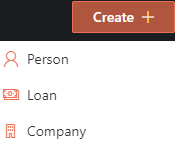
On the Create Company page, you will need to fill in all the necessary information for the company you are creating. The necessary information is clearly labeled and divided into individual fields. Any mandatory fields are flagged with a red asterix.
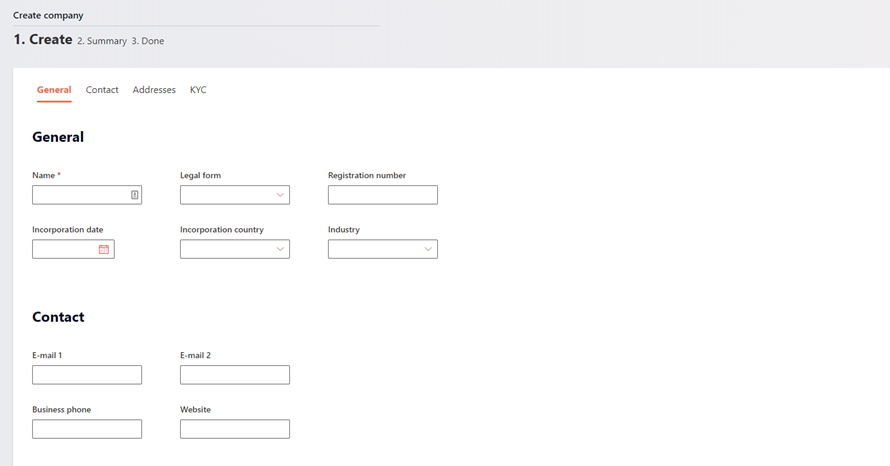
The selection of mandatory fields is flexible and can configured in the Configuration portal, at the Reference data section.
In addition to the mandatory fields, the Create Company page also has built-in validation on some fields, which are listed in below table.
| Field | Check |
|---|---|
| Incorporation date | Checks if the date is not in the future. |
| Checks on a valid e-mail syntax. | |
| Website | Checks if website has a valid syntax. |
Once you have populated all the necessary information and you can click the 'Next: summary' button, and a summary page is displayed for you to review all the data prior to completing the ‘Create Company’ process. If you find any mistakes, you can simply click the ‘Previous’ button at the bottom of the page to edit it.
If all the information is reviewed and correct, you can click ‘Confirm’.
The next steps of the ‘Create Company’ process depends on the configuration of the ‘Create Company’ process in the Configuration Portal at the Reference data section. After clicking ‘Confirm’ either the Company will either be automatically created in Active status, or an Approval Task will be created for a second user to review & approve (4-eyes task). More information on Approval Tasks can be found under Task management.
The company is created and can now be found in the Client Service Portal by using the Search Box.
Updated 10 days ago