Company relations
Introduction
The company relations can be found on the Company 360° pages under the Relations tab in the Details section. From here you can add, view, and maintain the relations related to this company.
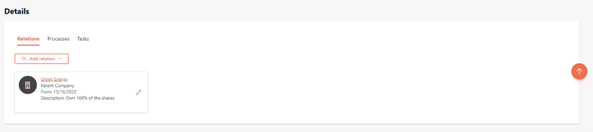
To add a new relation, you can click 'Add relation'. From here a dropdown menu will be displayed from where you can select ‘Add Parent company’, 'Add UBO' or 'Add other person'. Below all type of relations are described in more detail.
Parent company relation
It is possible to create a Parent company-Subsidiary relation. Purpose of this relation is to have the ability to register a full picture of the ownership and control structure of a company. Creating of this relation is possible from the subsidiary to the parent company.
Creating this relation can be done by selecting ‘Add Parent company’ from the subsidiary relation. Once this relation is selected a sidepane is opened where you have to input some details on the relation you are creating.
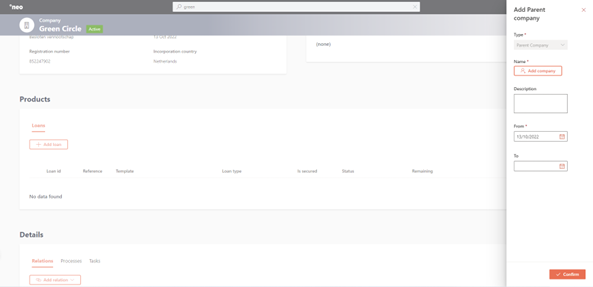
You will first have to search for the company being added as a Parent Company by clicking ‘Add company’. Once the company is selected and confirmed, you will navigate back to the ‘Add Parent company’ sidebar. You can than fill in the Description and in the remaining fields you can fill the ‘From’ and ‘To’ date fields in order to specify the period over which the relation will be valid. Depending on the set-up of the ‘Add Relation’ process in the Configuration Portal , the relation will either be automatically created or a task for approval will be generated.
Other person relation
When selecting 'Add other person’, you can create '‘Executive director'’ or '‘Other'’ relations. Once '‘Add other relation'’ is selected, a sidebar will be displayed where you will have to input some details on the relation you are creating.
You will first have to specify the type of relation, such as executive director, from a predefined list.
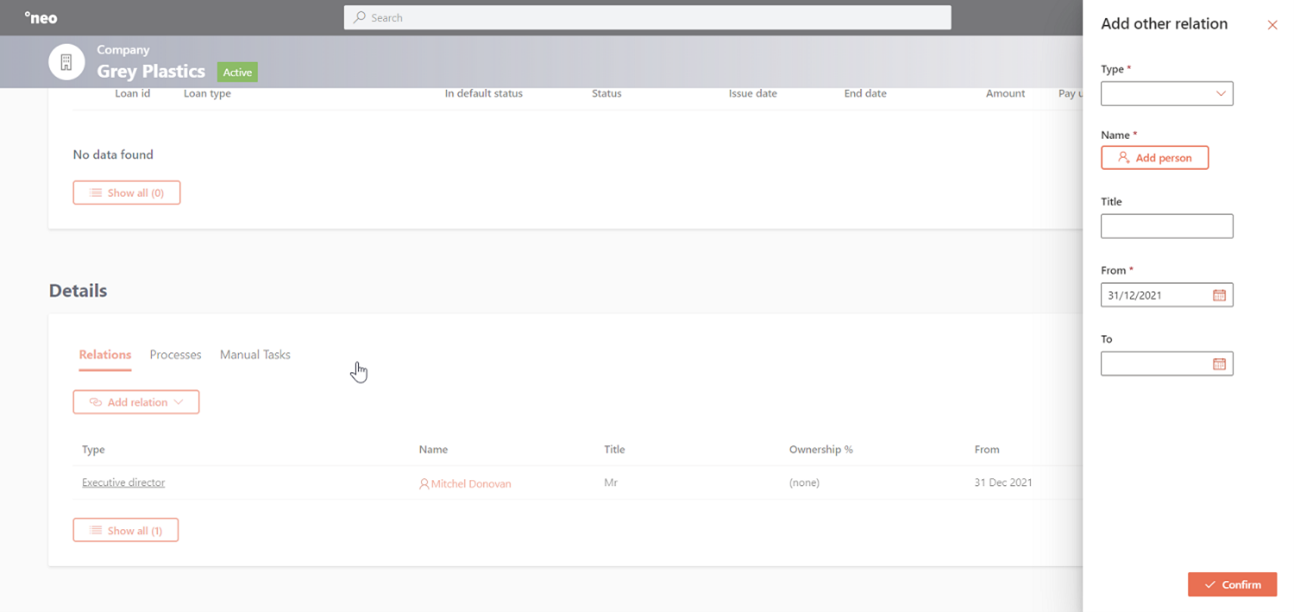
After selecting the relation type, you will have to add the individual this relation type relates to by clicking '‘Add person'’.
From here, you will get a search box from where you can look up and filter for the person you wish to create a relation with.
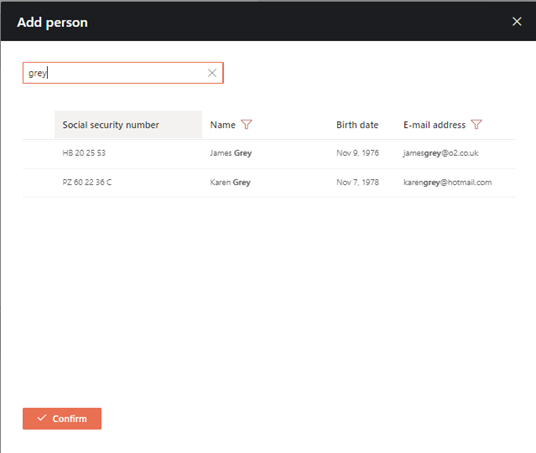
Once the person is selected and confirmed, you will navigate back to the ‘Add other relation’ sidebar. In the remaining fields you can fill the ‘From’ and ‘To’ date fields in order to specify the period over which the relation will be valid.
Depending on the set-up of the ‘Add Relation’ process in the Configuration Portal , the relation will either be automatically created or a task for approval will be generated.
UBO Relations
A specific type of company-to-person relation is an ultimate beneficial owner (‘UBO’) relation. An UBO is the owner or person(s) who is (are) effectively in control. For example, persons who own more than 25% of the shares or voting rights of the company, or are effectively in control of the company.
To create an UBO relation, you can navigate to the Company 360° page, and under the Relations tab in the Details section click 'Add relation’. From here a dropdown menu will be displayed from where you can select 'Add UBO’.
Once 'Add UBO’ is selected, a sidebar will be displayed where you will have to input some details on the relation you are creating. You will first have to search for the person being added as an UBO by clicking ‘Add person’.

Once the person is selected and confirmed, you will navigate back to the ‘Add other relation’ sidebar. You will then have to fill in the title and the ownership percentage of the UBO.
In the remaining fields you can fill the ‘From’ and ‘To’ date fields in order to specify the period over which the relation will be valid. Depending on the set-up of the ‘Add Relation’ process in the Configuration Portal , the relation will either be automatically created or a task for approval will be generated.
Updated 10 days ago