Refinance
Introduction
The °neo platform allows you to refinance existing loans. Refinancing a loan allows borrowers to replace their current outstanding debt with one that has more favorable terms, such as more favorable interest, or payment schedule. Through the refinance process, a new loan is created to pay off the original loan, and the terms of the old loan are replaced with the new agreement.
Refinance
From the Loan 360° overview page, by clicking on the ‘Actions’ button in the top right corner and selecting ‘Refinance', you can refinance the loan.
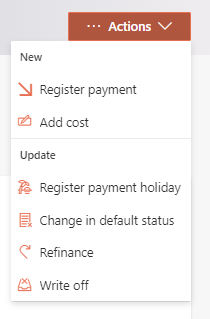
Once that is selected, you will have to fill out the details of the new loan and a few properties related to the manner in which you want to refinance the original loan.
The refinance process begins with the creating of the new loan that will replace the outstanding debt of the original loan. This process starts with the same steps as are described in the Create a Loan section, depending on the type of loan you are refinancing. The high-level steps of the creation are:
- Select the respective loan template
- Select the borrowers
- Define the loan properties of new loan (varies depending on the type of loan being created). Note that when you are defining the properties of the new loan, the principal will by default be prefilled with the pay-up value of the old loan (but editable if you wish to create a new loan with a higher or lower value than the old one).
Once the new loan properties are defined, you will also have to fill out a few properties related to the manner in which you want to pay off or closed down the original loan.
Remaining pay-up value
This is the outstanding balance of the original loan you are refinancing.
Pay-up amount
This is the amount that will be paid up on the old loan with the funds from the new loan. If the pay-up amount is less than the remaining pay-up value of the loan, the old loan will remain active with an outstanding balance unless you write-off the remaining debt.
Write-off
The option to write-off a portion of the original (refinanced) loan will only be enabled when the principal of the new loan is less than remaining pay-up value. If enabled, you will have to define the write-off amount, write-off type, and optionally can add a comment related to the write-off.
Note: the status of the original loan will be changed to ‘Refinanced’ if the full outstanding balance is cleared (i.e., (i) fully paid up or (ii) partially paid up & remainder written off). If the outstanding balance is not cleared, the original loan will remain with status ‘Active’.
Note: the sum of pay-up amount and write-off amount should never exceed the remaining payup value.
Principal amount
This is the principal amount of the new loan that you defined in the previous step.
Disbursement amount
This is the amount of additional funds that will be disbursed to the borrower, for example, in the case that the new loan has a principal exceeding the pay-up value of the old loan because the borrower requested additional funds as a part of their refinance. Disbursement is calculated as the difference between the principal and the pay-up amount of the refinanced loan.
Note: the disbursement payment of the principal of the new loan will be divided into two transactions: (i) if applicable, a transaction equal to the disbursement amount defined during the refinance that represents the additional funds that need to be sent to the borrower (this transaction amount can be used to populate any relevant payment files), and (ii) a transaction for the remainder of the principal that is used to refinance the original loan. On the on the Loan 360° page of the new loan, under ‘Details’>’Payments’, the total amount of these two transactions is displayed.
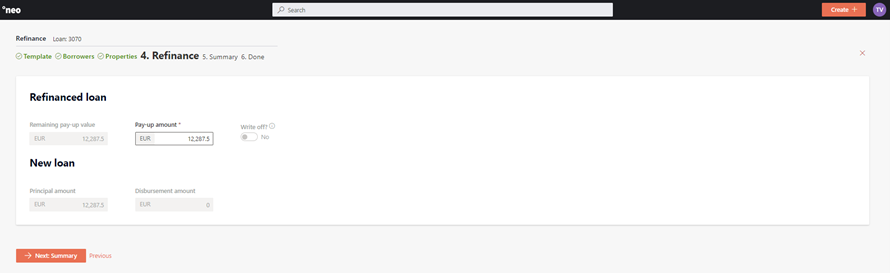
After entering all the information, you will have to review the details on a summary page, then confirm the change.
Depending on the configuration of the ‘Refinance’ process in the Configuration items, once the changes are confirmed, they will either be implemented immediately, or an approval task will be created where a second user needs to confirm the changes. More information on the approval tasks can be found under Task management.
The refinance will now be visible on the Loan 360° pages of the new loan under ‘Details’>’Processes’, and will be reflected by the creation of a new loan and status and balance changes of the original loan.
Updated 23 days ago